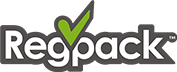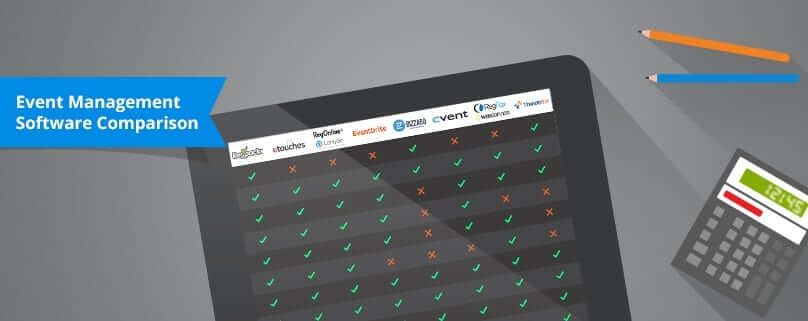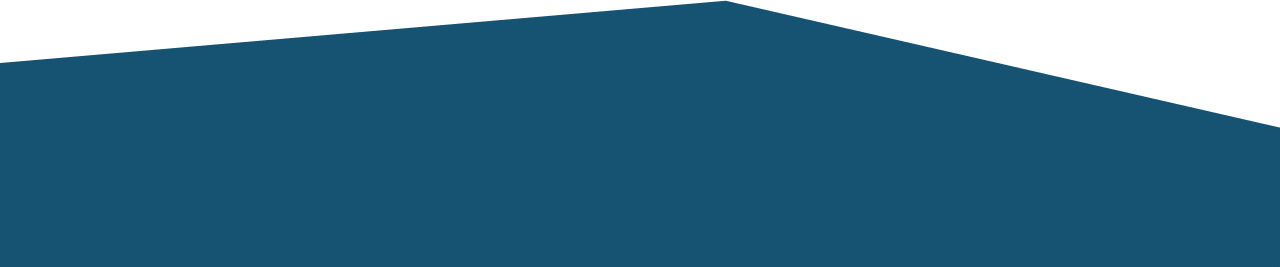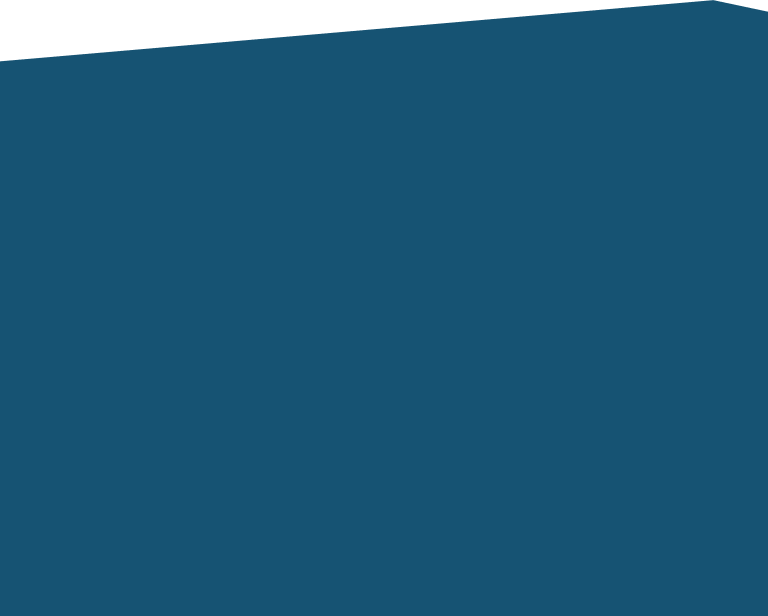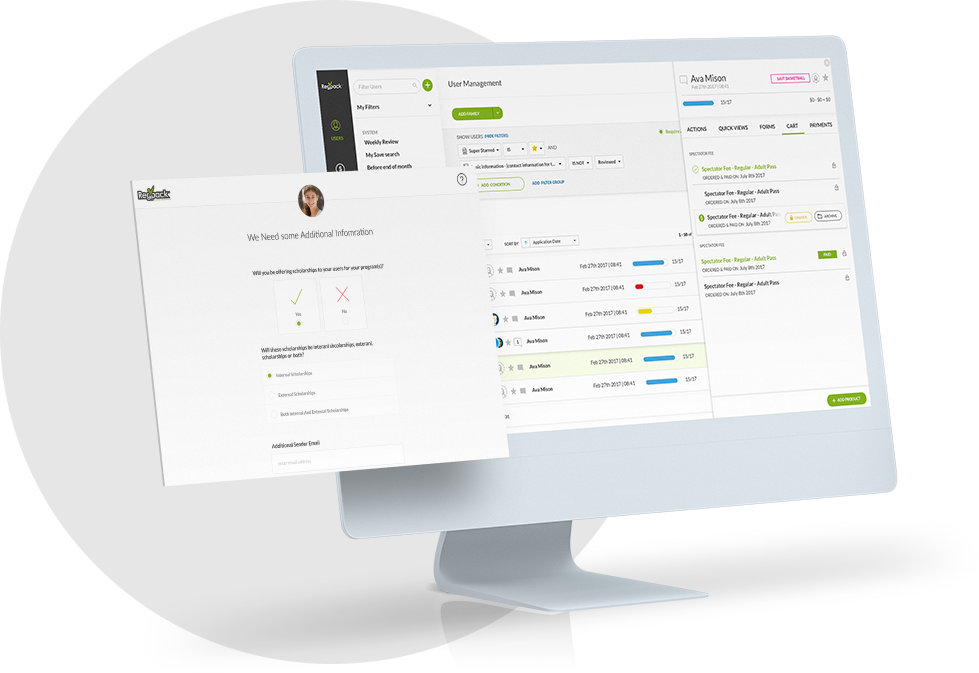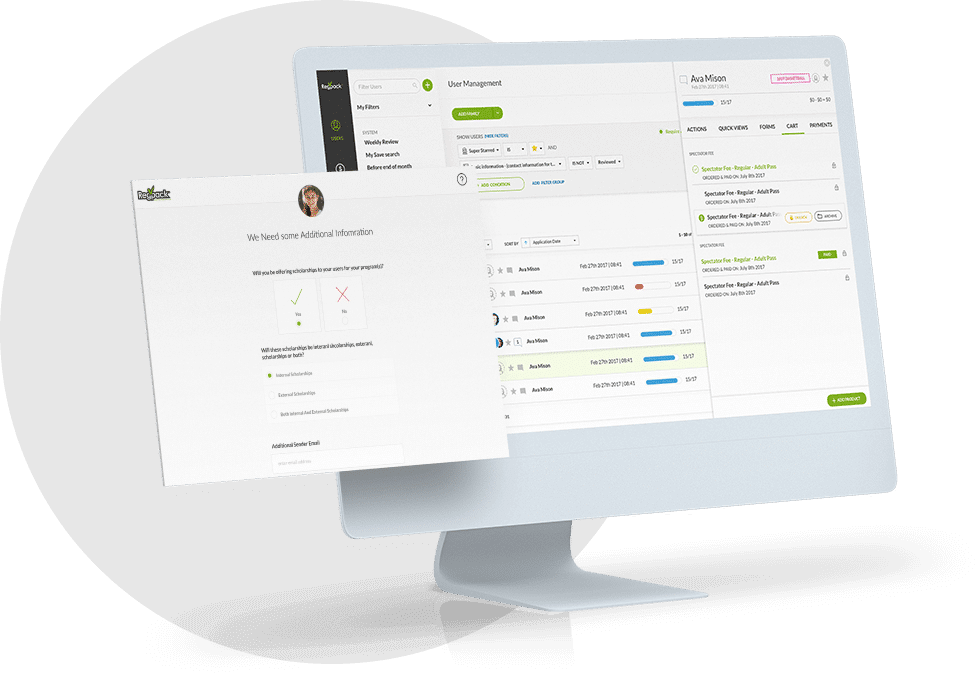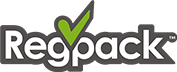This video gives you an overview of the Regpack User Management system in Regpack’s online registration software. Learn how you can quickly organize your applicants and find the right information with our easy to use interface.
Click the cc button to turn captions on and off. There’s also a complete transcript of the video below. Stay tuned for more video tutorials on how to use all of the great features in Regpack!
Regpack User Management System Overview
This video will give you a general overview of the tools and features found on the User Management page.
When you login to your account you’ll automatically be taken to the User Management page. If you’re using a shared computer, it’s a good idea to logout after you’re done working. You can logout on the upper right by hovering over your name, and then clicking on the X. If you’re the administrator for more than one project, you can switch between projects on the top right.
Underneath your login and the project name is the search box. You can search by first or last name to find any of your applicants. Type in their name and either click the search icon or just hit return. Click the X to the right of the search box to clear the search.
On the top left you can access the Filters tool. Filters are fast and easy way to narrow down a group of users. You can filter by user status, form completion, products, payments and many of the fields that your applicants have filled out. You can take a more in-depth look at using Filters in the separate video linked below.
The Actions menu lets you quickly perform tasks that affect multiple users at the same time. This includes adding or deleting forms, setting the status of a form, adding removing star labels or setting the user status, assigning users to an administrator adding products, sending emails or running a report.
On the top right you’ll see the project totals. This is the total number of applicants the total dollar amount of the products they’ve added their total payments and the balance due. Clicking on Orders gives you a payment summary for all the products in your project. You can see how many users have added the product of their cart how many users have paid for that product, the price of the product, the percentage of payments that have been made, and the total income for that product.
You can download all of this information by clicking the Excel icon in the upper left. The balance information works just like the order information but in reverse. The project totals dynamically update depending on which users you’ve selected.
Just above your first user on the left is the user selection box. To quickly select all of your users click the box once. To de-select, click the box again. The number in the box shows you how many users are selected.
Sort By allows you various ways to list your users on the page. You can sort by name from A-to-Z or click name again to sort from Z-to-A. You can navigate between pages using the page numbers or using the previous and next buttons on the right.
To the left of the user’s name are the star labels. Stars give you a quick way to identify users that you’re actively working with. You can quickly see a group of users with a particular star label by using the Filters.
If you hover just past the user’s name and click you’ll see the Quick View. A Quick View displays report information right on the user page.
The progress bar shows you how much of the user’s application is currently complete.
Just past the progress bar are 3 dollar amounts. These are the Cart, Payments, and the Balance Due. Click on any of these items to get more information.
Assigning a User Status helps you keep your applicants organized as they move through the registration process.
Move your mouse just to the right of the status area and click to pull up an Actions Menu for that user. The Actions Menu allows you to manage forms assign that user to an administrator send and review email messages issue payments and add products.
We hope you’ve enjoyed this overview of the User Management page. Check out our other videos for detailed instructions on how to use the system. If you have questions, you can contact your account manager. And, as always, thanks for watching!